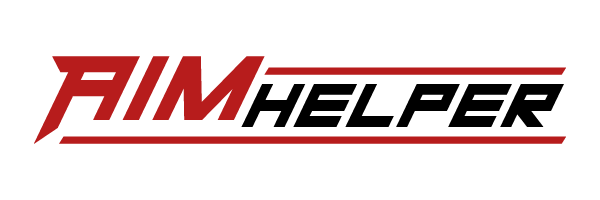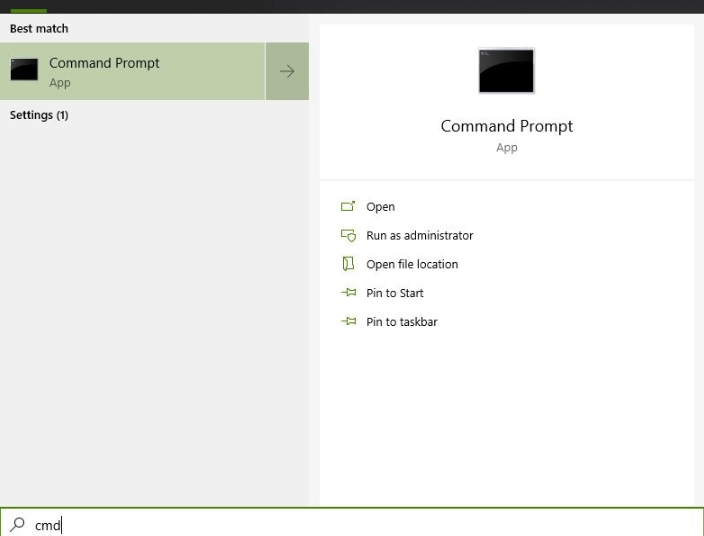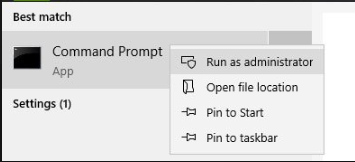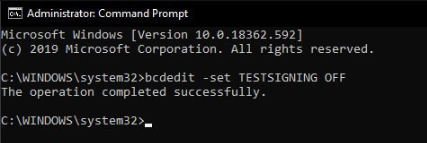-
How to Disable Secure Boot in Windows
In this article, we will explain How to Disable Secure Boot for your Windows.Some hacks only function correctly when Secure Boot has been disabled.
A quick and easy way to check if this is already the case is the following:1. Open the Start Menu by pressing the Windows key or clicking on the Windows icon at the bottom left of the screen
2. When the Start Menu opens, start typing "cmd" and wait till you see the following:

3. Now right-click on the "Command Prompt" App and click on "Run as administrator":

4. In the new Command window, type the following:
bcdedit -set TESTSIGNING OFF
and then press "Enter"
5. If you see the message "The operation completed successfully," this means the Secure Boot is disabled.

6. If you do not see this, the secure boot is enabled. You will need to go into the BIOS of your PC to disable this function. Consult the manual of your hardware on how to do this, as it differs per machine.